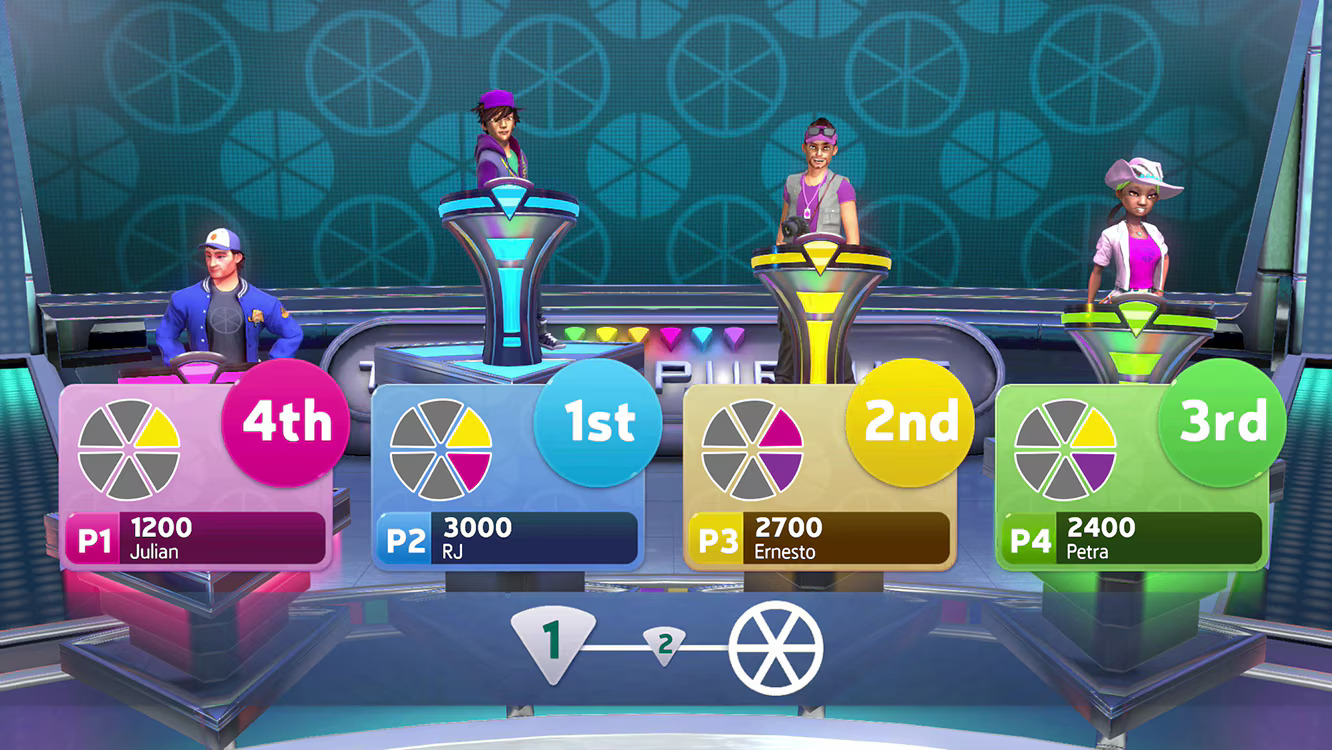Introduction
The PS5 DualSense controller is a sophisticated piece of technology, offering advanced features like haptic feedback, adaptive triggers, and a built-in microphone. If you’re a PC gamer, you might want to take advantage of these features while playing games on Xbox Game Pass for PC. Fortunately, it’s relatively easy to connect your PS5 controller to your PC and use it to play your favorite games. This guide will walk you through the process step-by-step.
Understanding Compatibility

Before diving into the setup process, it’s important to understand the compatibility between the PS5 DualSense controller and PC. Windows 10 and Windows 11 have built-in support for the DualSense controller, which means you can use it without needing additional software. However, to fully utilize the controller’s advanced features, you may need additional software like Steam or DS4Windows.
Connecting Your PS5 Controller to Your PC
There are two main ways to connect your PS5 controller to your PC: via USB and via Bluetooth.
Using a USB Cable
Find a USB-C to USB-A cable: The PS5 controller uses a USB-C port, so you’ll need a USB-C to USB-A cable to connect it to your PC. If your PC has a USB-C port, you can use a USB-C to USB-C cable instead.
Connect the controller: Plug the USB-C end of the cable into your PS5 controller and the USB-A (or USB-C) end into your PC.
Wait for Windows to recognize the controller: Windows should automatically recognize the controller and install the necessary drivers. You’ll see a notification in the system tray when the controller is ready to use.
Using Bluetooth
Enable Bluetooth on your PC: Make sure your PC has Bluetooth capability. You can enable Bluetooth by going to Settings > Devices > Bluetooth & other devices and toggling Bluetooth on.
Put the controller in pairing mode: To put the PS5 controller in pairing mode, press and hold the PS button (the PlayStation logo) and the Create button (the button to the left of the touchpad) simultaneously. The light bar on the controller will start flashing, indicating it is in pairing mode.
Pair the controller with your PC: On your PC, go to Bluetooth settings (Settings > Devices > Bluetooth & other devices) and click “Add Bluetooth or other device”. Select “Bluetooth” and choose “Wireless Controller” from the list of available devices. The controller’s light bar will turn solid when it’s connected.
Configuring the Controller for Xbox Game Pass for PC
Once your PS5 controller is connected to your PC, you’ll need to configure it for use with Xbox Game Pass for PC. The Xbox Game Pass app on PC doesn’t natively support PlayStation controllers, so you may need to use additional software to ensure compatibility and functionality.
Using Steam
Steam has excellent support for the PS5 controller and can be used to configure it for use with Game Pass games.
Add Game Pass games to Steam: Open Steam and go to the “Games” menu, then select “Add a Non-Steam Game to My Library”. Browse for the Game Pass games installed on your PC and add them to your Steam library.
Configure the controller: Go to Steam’s settings and select “Controller”. Click on “General Controller Settings” and ensure “PlayStation Configuration Support” is checked. Steam will recognize your PS5 controller and allow you to customize its settings.
Launch Game Pass games through Steam: Now, when you launch a Game Pass game through Steam, you’ll be able to use your PS5 controller with full customization options.
Using DS4Windows
DS4Windows is a popular tool that emulates an Xbox 360 controller, making your PS5 controller compatible with a wide range of games, including those on Xbox Game Pass.
Download and install DS4Windows: Visit the DS4Windows website and download the latest version of the software. Install it on your PC.
Configure DS4Windows: Open DS4Windows and follow the on-screen instructions to set up your controller. The software will guide you through the process of installing necessary drivers.
Customize your controller settings: DS4Windows allows you to customize your controller settings, including button mapping, sensitivity adjustments, and more. You can create profiles for different games and switch between them easily.
Launch Game Pass games: With DS4Windows running in the background, your PS5 controller will be recognized as an Xbox 360 controller, allowing you to play Game Pass games seamlessly.
Optimizing Your PS5 Controller Experience

While simply connecting your PS5 controller to your PC is enough to get started, there are several ways you can optimize your experience and make the most out of the DualSense’s features.
Enabling Advanced Features
The PS5 DualSense controller has advanced features like haptic feedback and adaptive triggers that are not natively supported by all PC games. Some games on Steam support these features, but for Game Pass games, you might need additional software or updates to fully utilize them.
Using Custom Profiles
Both Steam and DS4Windows allow you to create custom profiles for different games. This can be especially useful if you prefer different button mappings or sensitivity settings for different genres or specific titles.
Steam Custom Profiles: In Steam, go to the controller settings and select “Define Layout” for your connected controller. Here, you can customize button mappings and save different profiles.
DS4Windows Custom Profiles: In DS4Windows, click on the “Profiles” tab and create a new profile. Customize the button mappings, sensitivity settings, and other options as per your preference. You can switch between profiles easily depending on the game you’re playing.
Adjusting Controller Sensitivity
For a better gaming experience, you may need to adjust the sensitivity of your analog sticks and triggers. Both Steam and DS4Windows offer options to tweak these settings:
Steam Sensitivity Settings: In Steam’s controller settings, select your PS5 controller and go to “Calibrate”. Here, you can adjust the sensitivity of the analog sticks and triggers to suit your preference.
DS4Windows Sensitivity Settings: In DS4Windows, open your profile and navigate to the “Sticks” and “Triggers” tabs. Adjust the sensitivity settings and dead zones to achieve the desired responsiveness.
Troubleshooting Common Issues
Even with the best setup, you might encounter some issues while using your PS5 controller on PC Game Pass. Here are some common problems and their solutions:
Controller Not Recognized
If your controller isn’t recognized by your PC, try the following steps:
Check the connection: Ensure the USB cable is properly connected, or if using Bluetooth, make sure the controller is paired correctly.
Update drivers: Go to Device Manager on your PC and check for any driver updates for your controller.
Restart your PC: Sometimes a simple restart can resolve connectivity issues.
Controller Disconnecting
If your controller keeps disconnecting, try these solutions:
Check the battery level: If using Bluetooth, make sure your controller has enough battery charge.
Update Bluetooth drivers: Ensure your PC’s Bluetooth drivers are up to date.
Use a different USB port: If connected via USB, try using a different port on your PC.
Game Pass Games Not Detecting Controller
If Game Pass games aren’t detecting your controller, use the following tips:
Run Steam or DS4Windows: Make sure Steam or DS4Windows is running in the background to emulate an Xbox controller.
Check game settings: Some games have their own controller settings. Ensure the game is set to recognize the controller.
Restart the game: Close and relaunch the game to see if it detects the controller.

Conclusion
Using a PS5 controller on PC Game Pass is a fantastic way to enjoy your favorite games with a high-quality controller. While it requires a bit of setup, the process is straightforward and well worth the effort. By following this guide, you’ll be able to connect, configure, and optimize your PS5 controller for the best gaming experience on Xbox Game Pass for PC. Whether you’re playing action-packed adventures or competitive shooters, the PS5 DualSense controller offers a level of precision and comfort that can enhance your gaming sessions.